Have you ever opened your iPhone and noticed that one of your favorite apps suddenly disappeared? Maybe you hid it for privacy reasons, or perhaps it got tucked away in a folder or the App Library. Whatever the reason, learning how to unhide apps on iPhone is simple once you know where to look.
In this complete guide, we’ll walk you through all the possible ways to unhide apps on your iPhone — whether they’re hidden from the Home Screen, App Library, or even restricted in Settings.
Why Apps Get Hidden on iPhone
Before jumping into the solutions, it helps to understand why apps get hidden in the first place. Here are a few common reasons:
Accidental removal from Home Screen: You might have removed an app from your Home Screen without deleting it.
Hidden in the App Library: Some apps move to the App Library if you choose “Remove from Home Screen.”
Parental or content restrictions: Screen Time settings can hide or block certain apps.
Hidden purchases in the App Store: Apps can be hidden from purchase history.
Organizational cleanup: You might have intentionally hidden apps to declutter your Home Screen.
No matter the reason, there’s always a way to bring them back. Let’s go step by step.
How to Unhide Apps on iPhone Using the App Library
The App Library is a feature introduced in iOS 14 that automatically organizes your apps into categories. Even if you remove an app from your Home Screen, it still lives here.
Here’s how to unhide apps on iPhone using the App Library:
Swipe left on your Home Screen until you reach the App Library (the last screen).
Tap the search bar at the top.
Type the name of the app you want to unhide.
Once you see it, press and hold the app icon.
Choose Add to Home Screen.
If you can’t find the app in the App Library, double-check that it’s still installed. It may have been deleted instead of hidden.
How to Unhide Apps on iPhone via Search (Spotlight)
Spotlight Search is one of the quickest ways to locate hidden apps. Even if an app isn’t visible on the Home Screen or App Library folder, it will appear in search results.
Follow these steps:
Swipe down on the Home Screen to open Spotlight Search.
Type the name of the app.
If the app appears, simply tap to open it.
To make it visible again, hold down the app icon and select Add to Home Screen.
If Spotlight doesn’t show the app, move on to checking your Screen Time restrictions in the next section.
How to Unhide Apps on iPhone Using Screen Time Settings
If your apps are restricted or hidden due to parental controls or Screen Time, they won’t appear even in search results. In that case, you’ll need to unhide apps from Settings.
Here’s how:
Open Settings.
Tap Screen Time.
Go to Content & Privacy Restrictions.
Tap Allowed Apps.
Enable any app that’s turned off (hidden).
Alternatively, you can adjust app access by:
Going to Content Restrictions → Apps,
Selecting Allow All Apps or a suitable age limit.
If the Camera app is hidden, check “Allowed Apps” and ensure “Camera” is toggled ON.
How to Unhide Hidden Purchases in the App Store
Sometimes, apps get hidden from your App Store purchase history, especially if you share your Apple ID with family members. To unhide those apps:
Open the App Store.
Tap your profile icon (top right corner).
Select your Apple ID and tap View Account.
Scroll down and tap Hidden Purchases.
Find the app and tap Unhide.
Once you unhide it, you can re-download the app to your device.
How to Unhide Apps from Home Screen Pages
You may have hidden an entire Home Screen page without realizing it. When that happens, every app on that page disappears.
To unhide apps from a hidden Home Screen page:
Touch and hold an empty area on your Home Screen until apps jiggle.
Tap the page dots above the Dock.
You’ll see all your Home Screen pages.
If any page is unchecked, tap the checkmark to enable it.
Tap Done.
Your previously hidden page (and its apps) will now reappear.
How to Reinstall Missing Apps on iPhone
Sometimes, an app isn’t hidden — it’s actually deleted. Don’t worry, you can reinstall it easily:
Open the App Store.
Tap the Search icon and type the app’s name.
If you see a cloud icon, tap it to reinstall the app.
Once installed, it will appear either on your Home Screen or in the App Library.
If Safari or Mail is missing, you can search for them in the App Store and reinstall them like any other app.
How to Unhide Built-in Apple Apps (Safari, Mail, FaceTime, etc.)
If default Apple apps like Safari, FaceTime, or Mail disappear, they’re probably hidden via Screen Time restrictions.
To unhide system apps:
Go to Settings → Screen Time.
Tap Content & Privacy Restrictions → Allowed Apps.
Turn ON the apps you want visible again.
If that doesn’t work, search for the app in the App Store and reinstall it.
How to Unhide Apps on iPhone for Family Sharing Accounts
If you use Family Sharing, hidden apps may not appear due to parental controls or restricted purchases.
To fix this:
Open Settings.
Tap your Apple ID name → Family Sharing.
Choose Screen Time or Purchase Sharing.
Check app permissions and unhide any restricted apps.
This is particularly useful for parents managing kids’ iPhones.
How to Prevent Apps from Getting Hidden Again
Once you’ve learned how to unhide apps on iPhone, you might want to prevent it from happening again. Here are a few practical tips:
Avoid accidental removal: When organizing apps, choose “Remove from Home Screen” only if you understand it moves to App Library.
Turn off restrictions: Go to Settings → Screen Time → Content & Privacy Restrictions and disable restrictions you don’t need.
Use folders wisely: Keep your apps organized by category instead of hiding them.
Regularly review hidden purchases: Check your App Store account every few months.
Keep your iOS updated: Some visibility bugs are fixed in newer iOS updates.
Troubleshooting: What If You Still Can’t Find the App?
If you’ve tried all methods but still can’t unhide an app, try these troubleshooting steps:
Restart Your iPhone
Sometimes, a simple restart refreshes the system and restores hidden icons.
Reset Home Screen Layout
If your Home Screen layout got corrupted:
Go to Settings → General → Transfer or Reset iPhone.
Tap Reset → Reset Home Screen Layout.
Confirm your choice.
Your apps will return to their default layout, making hidden apps visible again.
Check for iCloud or Backup Issues
If you recently restored your iPhone, some apps may not have downloaded yet. Connect to Wi-Fi and ensure your backup is fully restored.
Frequently Asked Questions (FAQs)
Why is an app missing from my iPhone Home Screen?
It may have been removed from the Home Screen, hidden in the App Library, or restricted via Screen Time.
How do I unhide Safari or Mail on my iPhone?
Go to Settings → Screen Time → Content & Privacy Restrictions → Allowed Apps, and toggle Safari or Mail back on.
Can I hide and unhide third-party apps?
Yes. You can hide them from your Home Screen or App Library, and unhide them anytime via search or Settings.
How do I find hidden apps quickly?
Swipe down from your Home Screen and use Spotlight Search to find and open hidden apps.
What if my hidden app isn’t showing in the App Store?
If it’s a restricted app, check Screen Time settings. If it’s removed from purchase history, unhide it in App Store → Account → Hidden Purchases.
Conclusion: Bring Your Hidden Apps Back with Ease
Knowing how to unhide apps on iPhone can save you time and frustration. Whether your apps disappeared due to restrictions, App Library settings, or simple organization changes, the steps above will help you find and restore them quickly.
Remember to regularly check your Home Screen pages, Screen Time settings, and App Library to keep everything visible and organized.
Now that you know all the tricks, go ahead — unhide those apps and make your iPhone truly yours again!
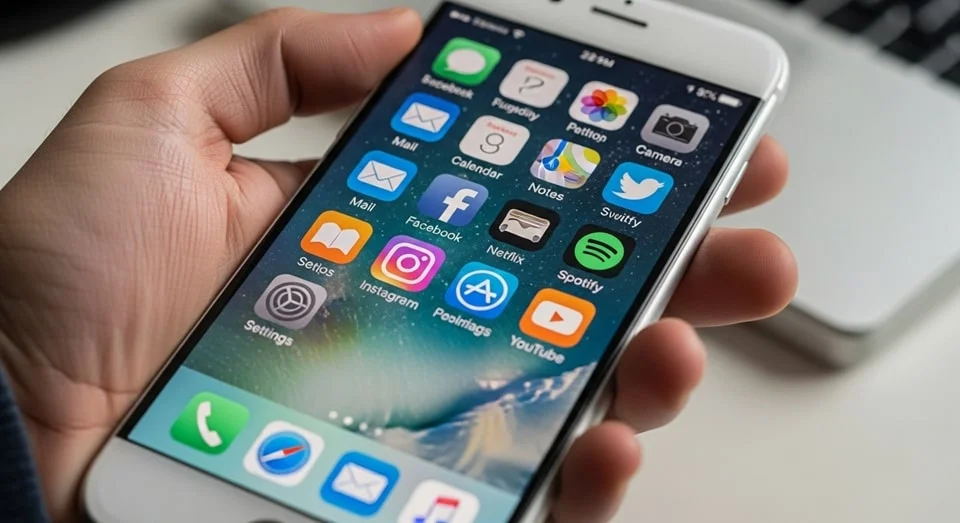

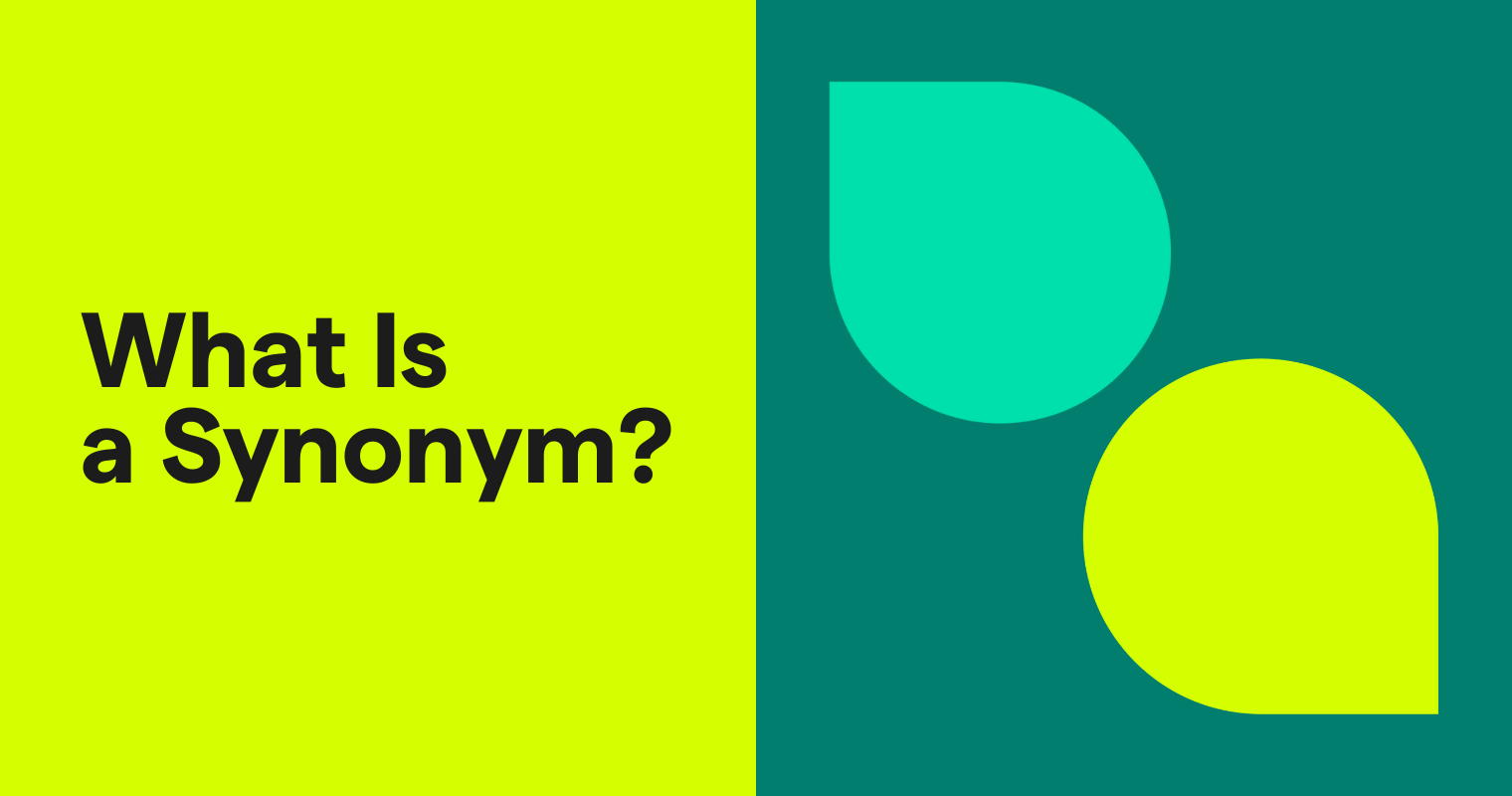
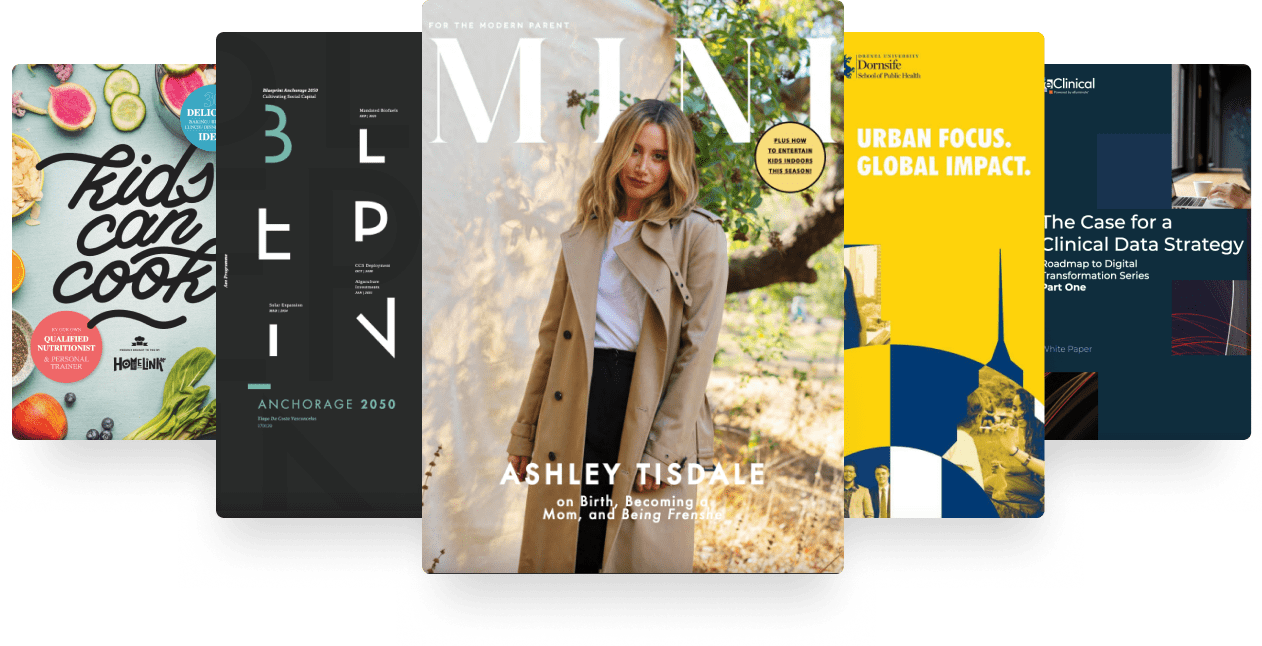
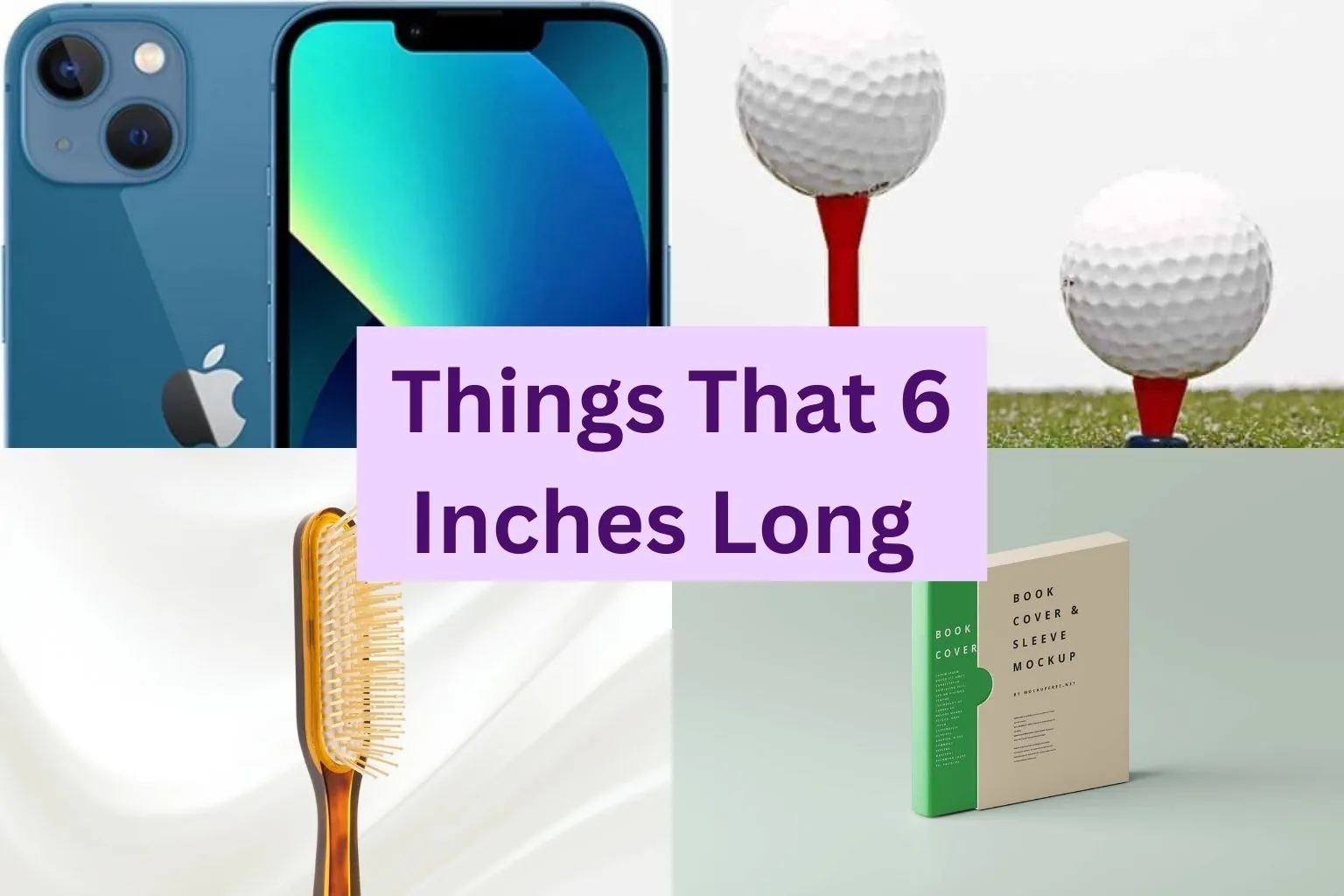
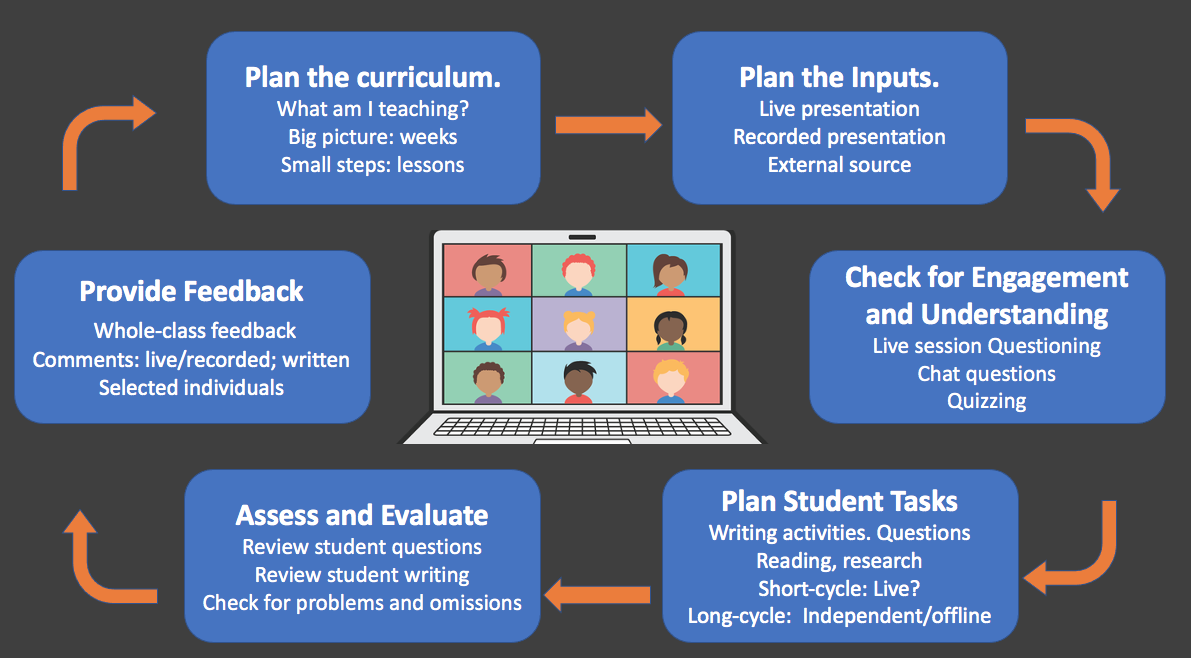

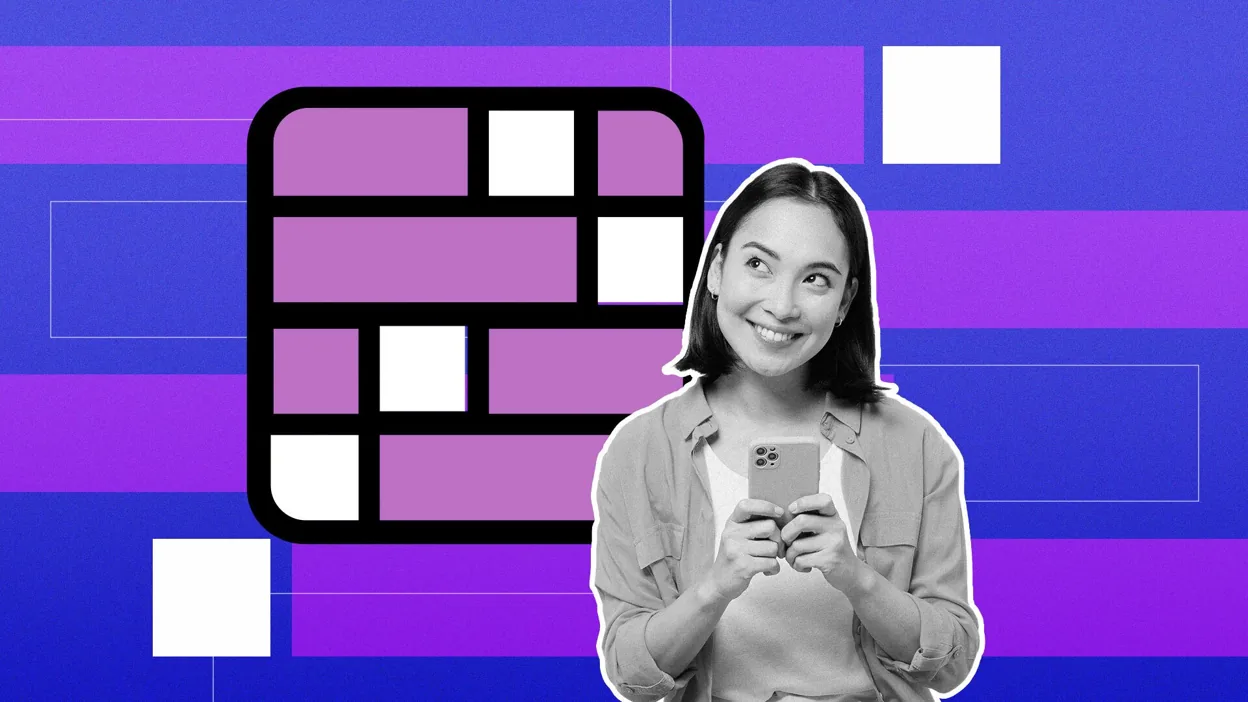



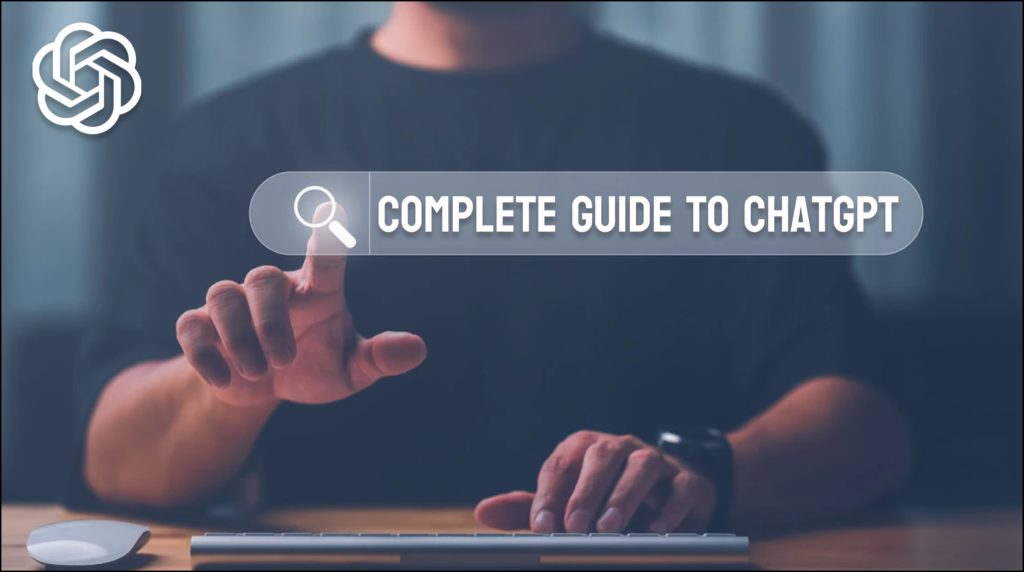
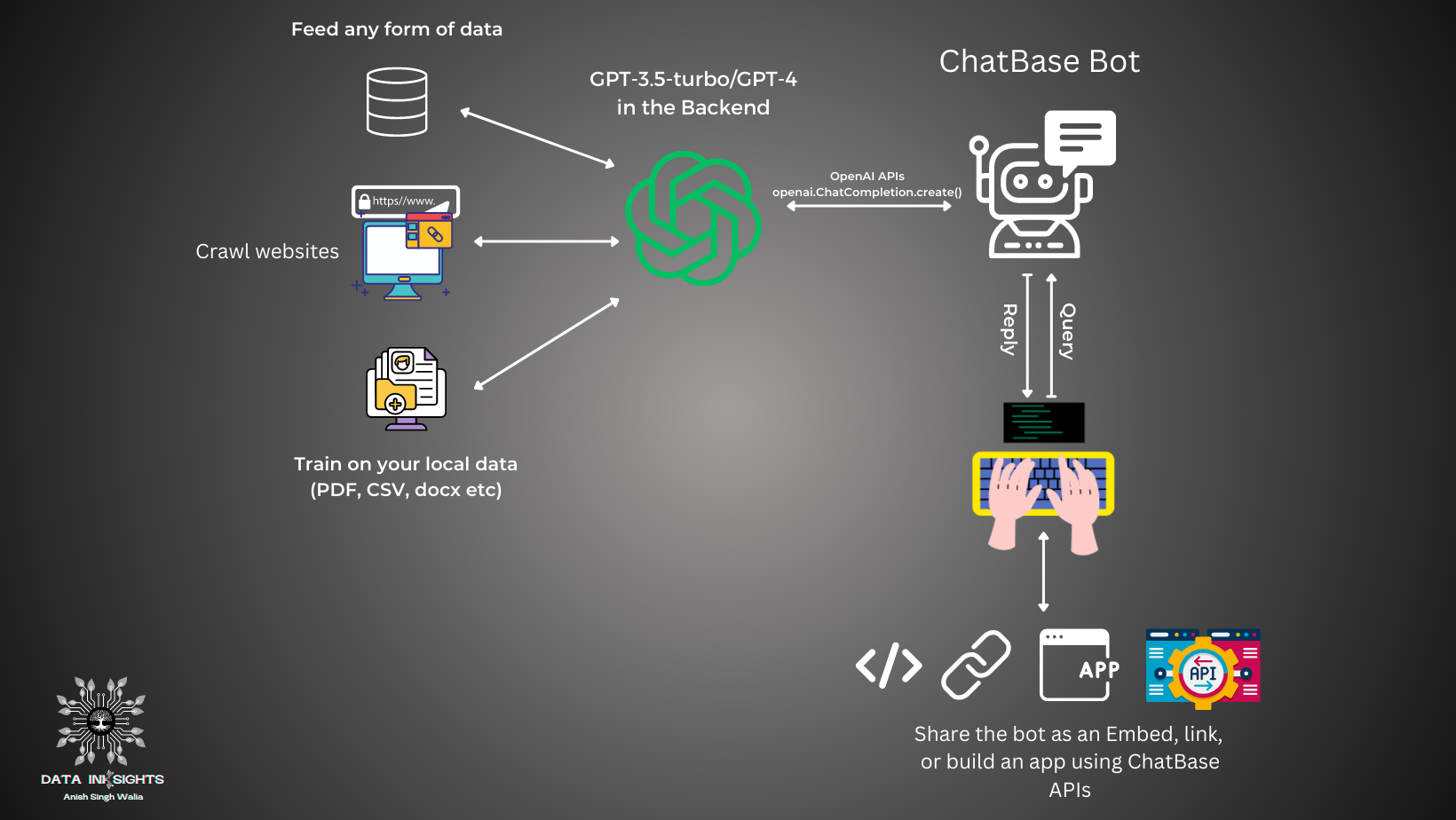
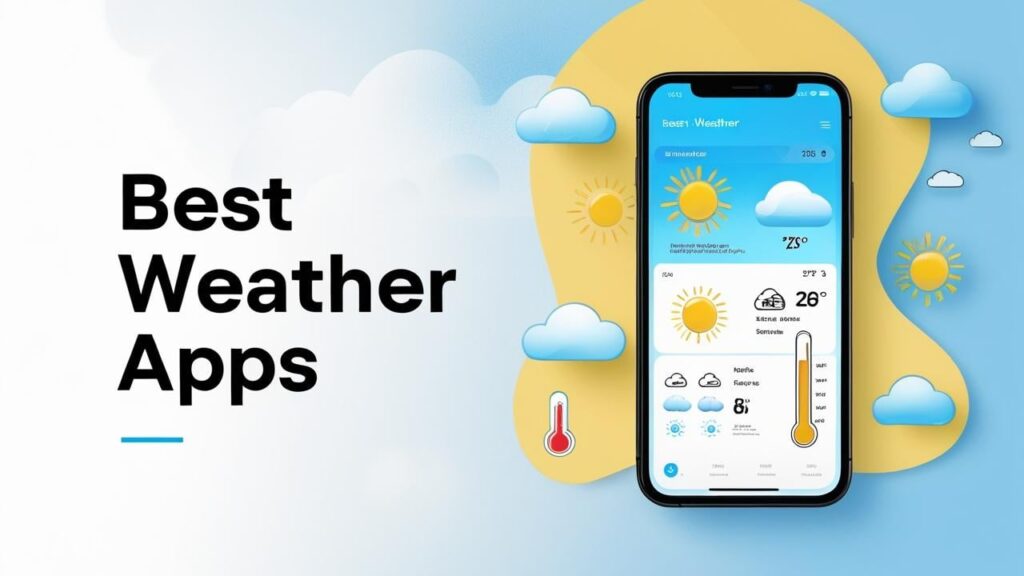
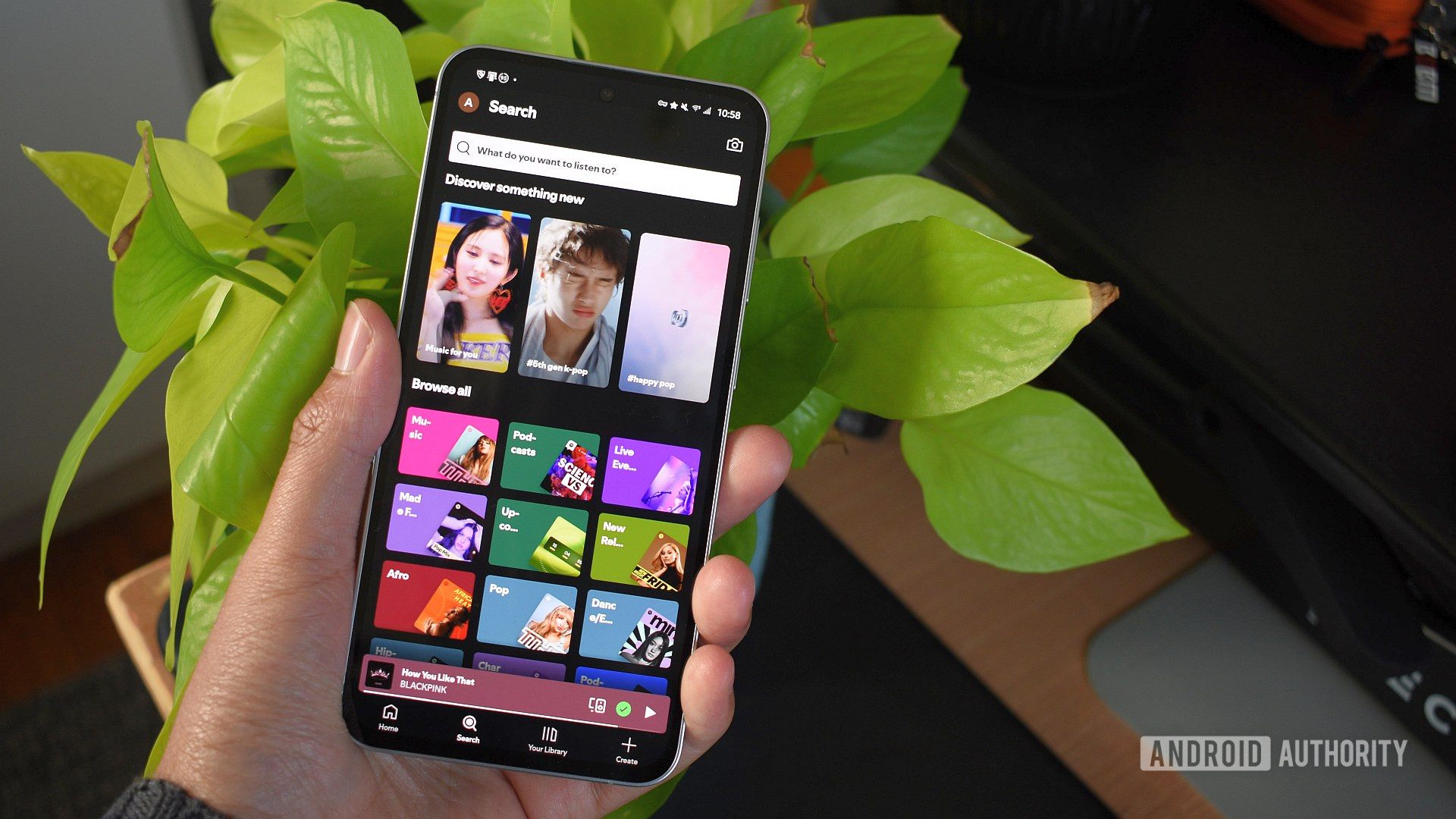
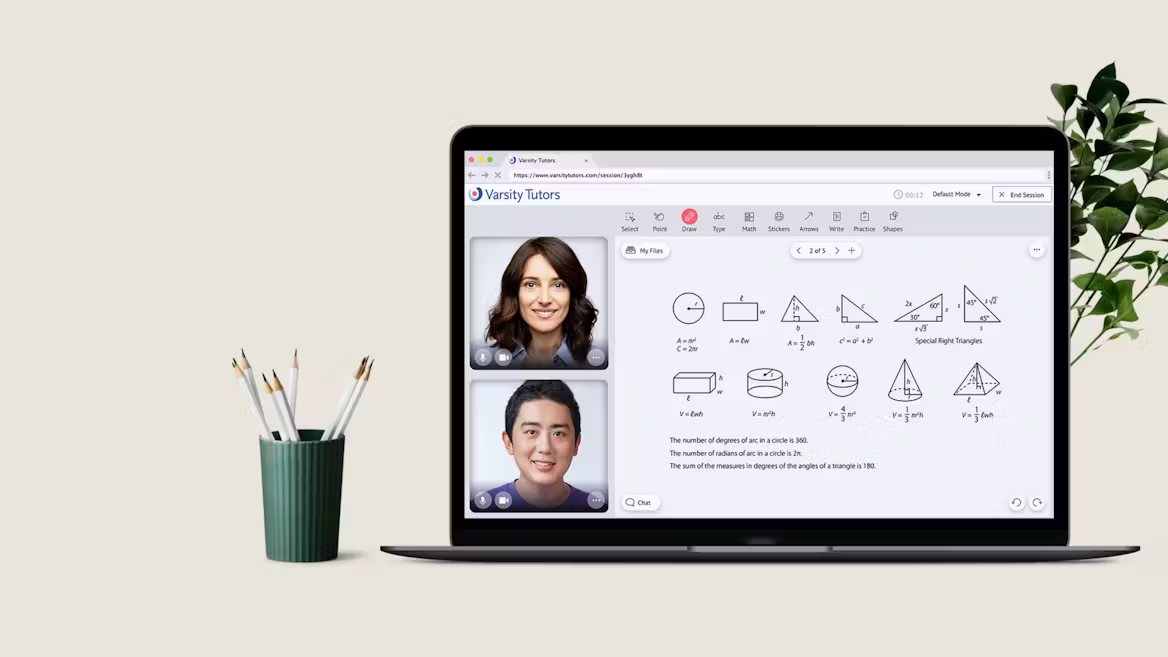




Leave a Reply